Set your Market Analysis default terminal location
Location: Settings > Preferences
You can use the menu, within the Market Analysis pane, to see any of the cities where you receive prices. Market Analysis refreshes to display prices for the new location. But if there’s a city where you most frequently check prices, we recommend that you make that your new default. Here’s how:
- Select a location from the Default Location menu.
- Click Save Changes.
The next time you log into Fuel Buyer, Market Analysis automatically displays prices for your new location. Spot Ticker defaults to the region where the new default city is located.
Run a Market Analysis Report
Location: Fuel Buying > Dashboard > Market Analysis
- Select a location for the drop-down menu.
 Market Analysis is tied to a Spot Market Location. When you select a new Location, Market Analysis refreshes to display prices for that location.
Market Analysis is tied to a Spot Market Location. When you select a new Location, Market Analysis refreshes to display prices for that location.
- Select a product group from the drop-down menu.
 This process automatically defaults to Spot Market Products. You can select Custom Product Groups if they are set up. Market Analysis refreshes to display products from that group. The next time you log into Fuel Buyer, the last group selected displays.
This process automatically defaults to Spot Market Products. You can select Custom Product Groups if they are set up. Market Analysis refreshes to display products from that group. The next time you log into Fuel Buyer, the last group selected displays.
- Select other filters.
 If you adjust any of your filters, click Update Prices to display these changes.
If you adjust any of your filters, click Update Prices to display these changes.
Term |
Definition |
| Latest or Now | Latest: Displays the latest prices as received from your suppliers. These prices may or may not be in effect.
Now: Displays prices that are effective as of the current date and time |
| Posted or Adjusted | Posted: Rack prices as they are posted by the supplier.
Adjustment: A rack price to which a user-defined increase or decrease has been applied through the Price Adjustments screen. |
| Branded, Unbranded, or Both | Branded: Products that are proprietary to a supplier/refiner.
Unbranded: Products that are not proprietary to a supplier/refiner. |
-
Click Update Prices.
View a Detailed Price Listing
Location: Fuel Buying > Dashboard > Market Analysis or Fuel Buying > Price Analysis
-
Select a price listing. Details display for posted and adjusted prices. Details for Spot and FastRacks prices are not available.
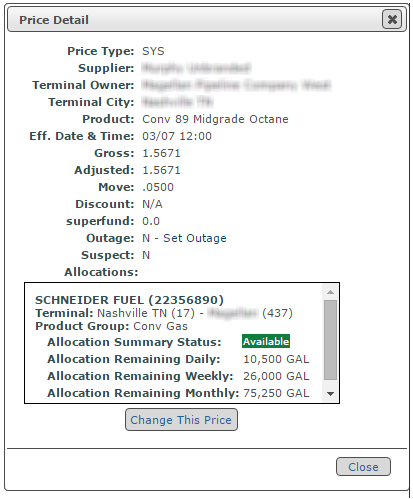
 The Allocations section is only available to Allocation Tracker users who set up Cross References in their Price Exports.
The Allocations section is only available to Allocation Tracker users who set up Cross References in their Price Exports.
Add a Price Change
Location: Fuel Buying > Dashboard OR Fuel Buying > Price Analysis > Price Analysis
If you get a special day deal from one of your suppliers, you can change the price by clicking on the price listing within Market Analysis or Price Analysis. You can then enter a new price or adjust the price up or down by a specified amount. If you want, Fuel Buyer will automatically apply the change to any derivatives based on the original price.
- Within Market Analysis or Price Analysis page, click a price listing.
- In the Price Details box, click Change This Price.
- Fill in the following information:
Field
Description
New Price Select the radio button and enter the new price. Adjust Price by Select the radio button and enter the adjustment amount. For a discount, enter a minus sign (-) before the adjustment amount. New Move (optional) You can change the price move. If there are formulas based on the original price, a new move will not affect them. Suspect If you want to flag the changed price as suspect, click Yes. Formulas If you want the price change to be automatically applied to any derivatives based on the original price, click the first option: “Change this price and price formulas based on it”. Otherwise, click the second option – “Change this price ONLY”.  Any blended prices based on the original price will automatically have the price change applied to them no matter which option you choose here.
Any blended prices based on the original price will automatically have the price change applied to them no matter which option you choose here.Effective Time This defaults to the effective time associated with the original price. In most cases, you will NOT want to change the effective date/time. If you do, you will in effect be creating 2 price records – the original price and the changed price with the new effective date/time.  Running two prices will allow your accounting department to see the original price and match it to the changed price. This can help resolve issues with invoice discrepancies.
Running two prices will allow your accounting department to see the original price and match it to the changed price. This can help resolve issues with invoice discrepancies.
-
Click Save.
The price will be highlighted in yellow within Market Analysis and Price Analysis. When you click it, the price details box display the name of the user who created the price change.