| MODULE AVAILABILITY | ♦ Pro | ♦ Standard | Price View | Exports |
Market Analysis is a quick overview of what’s happening in your marketplace. This tool provides a consolidated market location view that gives you a quick look on products and prices at the locations where you do business. Because market analysis updates automatically and continuously throughout the day, you have the latest pricing intelligence.
You can use Market Analysis to:
-
Get a consolidated market location view of products and prices
-
View any city where you receive prices
-
Compare prices between suppliers
-
Compare prices to DTN FastRacks averages and lows (if you are a subscriber)
-
Compare prices to DTN spot market prices
-
View posted or adjusted prices
-
View branded and/or unbranded prices
-
View prices for custom product groups
-
View custom prices from custom suppliers
-
Allocation Tracker users only: See if your products allocations are Available or Out.
Reading your Market Analysis report
| Description | |
|---|---|
 |
In general, most of the prices you see in your Market Analysis results will be posted prices from your suppliers. If you have selected adjusted prices for your filter, you will see posted prices that have been adjusted through the Price Adjustments screen.
When you roll your mouse cursor over any of the boxes, the full name of the product should appear. Posted prices are received by DTN from a supplier and then posted to that supplier’s customers. The listing shows the price per gallon as of the effective date and time, the supplier who posted the price, and the FastRacks city and terminal where the price is available. If you do not see any prices listed, please contact our support team.
|
 |
This is the Spot Market price for your DTN Spot Market Group. These prices display in blue.
The spot market is the primary driver in determining supplier postings at the rack. It establishes a supplier’s replacement cost for product. Suppliers generally set the price of their product for the following day or even for later that same day based on what it would cost in real-time to replenish the gallons the supplier is selling now. Whether the spot price is moving up or down can be a key factor in helping you decide the timing of your fuel purchases. That’s why we recommend that you also use the Spot Ticker to determine the direction of the spot price move before making a fuel buying decision. Remember, the spot ticker reflects the city in your market analysis. |
 |
The DTN FastRack Low shows you the lowest price at which a supplier in the selected DTN FastRack city is selling a product. These prices display in blue. If the price you are getting from your supplier is lower than this, then you are getting a good buy for that product. |
 |
The DTN FastRack Average shows you the average price at which suppliers in the selected DTN FastRack city are selling product. These prices display in blue. If the price you are getting from your supplier is lower than this, you are getting a good buy.
|
 |
Prices in light yellow are custom prices or changed posted prices. You can change a posted price by clicking the posted price listing and then clicking the Change this Price button. Price Changes gives you a way to manage temporary price adjustments, such as day deals and special short-term discounts. The next time your supplier sends a new price, the new price overrides the price change. If you get a special day deal from one of your suppliers, you can change the price by clicking on the price listing within Market Analysis. You can then enter a new price or adjust the price up or down by a specified amount. |
 |
Prices in green are price formula or blended prices. |
 |
Prices displayed in red are more than 24 hours past their effective date. To easily remove any of these prices, go to Price Management, and then Set Inactive Price Rules. Use the calendar widget to prevent inactive prices from appearing. |
 |
Outage prices are crossed out. |
 |
Available to Allocation Tracker users only. If the Display Allocation Box is checked, prices with an A indicator means that the product is available. Prices with an O indicator means the product is out. This feature requires Price Exports setup before it displays (Price Exports > Cross References > Price Suppliers). |
To see a detailed listing for a supplier price, just click the price listing. A detailed box opens:
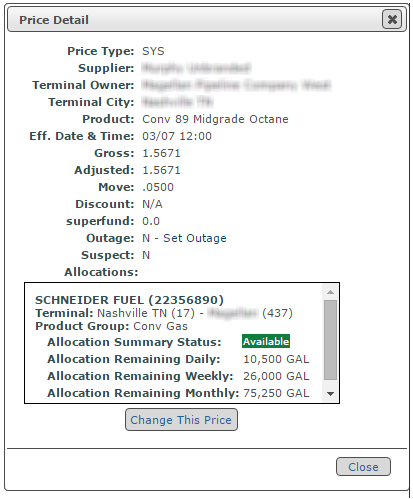
 The Allocations section is only available to Allocation Tracker users who set up Cross References in their Price Exports.
The Allocations section is only available to Allocation Tracker users who set up Cross References in their Price Exports.
Filter options for Market Analysis
Term |
Definition |
| Market Location | Initially defaults alphabetically to the first city where you receive prices. Use the menu to view products and prices for any city in your list. To change the default location, go to Settings>Preferences>Default Dashboard Location. |
| Product Group | Initially defaults to Spot Market products. These are the products tied to the spot market group for the selected Market Location. Once you set up custom product groups, you can select one of them. Whichever group you select last will be the default group to which DTN Fuel Buyer opens the next time you log on. Custom product groups can be defined through Custom Product Groups. |
| Latest or Now | Latest: Displays the latest prices as received from your suppliers. These prices may or may not be in effect.
Now: Displays prices that are effective as of the current date and time |
| Posted or Adjusted | Posted: Rack prices as they are posted by the supplier.
Adjustment: A rack price to which a user-defined increase or decrease has been applied through the Price Adjustments screen. |
| Branded, Unbranded, or Both | Branded: Products that are proprietary to a supplier/refiner.
Unbranded: Products that are not proprietary to a supplier/refiner. |
| Update Prices | Click after selecting new filters to see your updates applied. |
| Display Allocations | Available to Allocation Tracker users only. If the Display Allocation Box is checked, it shows the A and O indicators next to prices that have been set up through Price Exports (Cross References > Price Suppliers). To view Allocation Remaining amount details, click on the price to see the Price Detail pane. |
Key definitions for Market Analysis report
Term |
Definition |
| FastRacks Prices | Abbreviated as FR RCK_LOW or FR RCK_AVG. Displayed in blue font with a blue background and with an abbreviation for the market city to the right of the listing. The FastRacks Average is the average price for the product across terminals for that location, as determined by DTN. The FastRacks Low is the lowest price for the product across terminals for that location, as determined by DTN. FastRack Averages and Lows do not list a date and time since they are continually updated and are current at the time the page loads. For a historical analysis, the FastRack Low and Average values are the final values for that date. No FastRack Low or Average prices are displayed for a future Analysis Date. |
| Spot Prices | Abbreviated as SPOT. Displayed in blue font with a blue background and with an abbreviation for the spot market location to the right of the listing. |
| Old Prices | Displayed in red font. A price is marked as ”old” if the selected Analysis Date/Time is more than 24 hours past the price’s effective date/time, excluding holidays and weekends. |
| Outage Prices | Displayed with a line through them. A product is flagged as an “outage” item when a supplier/terminal does not currently have that product available for sale. Alternatively, many suppliers set a pre-defined price to indicate that they are out of a product; check with your supplier for specifics. Users and Enterprise Administrators can set an outage through the Set Outages screen. The Price Detail window for an item will indicate whether the outage was set by the system, user, or Enterprise Administrator. |
| Suspect Prices | Marked with a question mark. A price is considered suspect if it has been identified as such by DTN, or when a user manually mark prices as suspect. |
| Custom and Changed Prices | Custom and changed prices are displayed in yellow. |
Market Analysis advanced tips
-
Got a special deal? If you get a special day deal from one of your suppliers, you can change the price so that it will be displayed within Market Analysis.
-
Do you want to see prices for the same group of products? Set those products up as a custom product group, then select that group as one of your filters.