Inactive Price Rules lets you inactivate any combination of supplier, terminal, and product that you don’t use without permanently removing them from your account. Price displays and reports (including Market Analysis, Price Analysis, and Best Rack) will not include the associated prices as long as they remain inactivated. But any time you want to see them back in the mix, you simply reactivate.
The same thing goes for terminals and products, or any combination of supplier/terminal/product. Through Inactive Price Rules you can zero in on those terminals and products you need, and leave the rest out of the picture. Change your mind and they’re back in with the click of your mouse.
Likewise, Inactive Price Rules lets you decide when a price is ”old.” You select that date you want. Any prices effective on or before that date will be inactive and will no long display in Price Analysis.
![]() To include an inactive price for display in Price Analysis, you must click the appropriate box in the Create a New Inactive Price Rule screen. You can also flag the inactive price for inclusion in price exports, if desired.
To include an inactive price for display in Price Analysis, you must click the appropriate box in the Create a New Inactive Price Rule screen. You can also flag the inactive price for inclusion in price exports, if desired.
Inactive prices are not removed from your DTN Fuel Buyer database, and can be reactivated by deleting the inactive price rule that has been applied to them.
You can use Inactive Price Rules to:
-
Inactivate a specific product price and associate it with a supplier at a specific terminal
-
Inactivate all product prices associated with a supplier at a specific terminal
-
Inactivate all product prices associated with a supplier at all terminals
-
Set an inactive date for prices with an attached inactive price rule
-
Reactivate inactive prices (and associated suppliers and terminals) as needed
-
Prices with an attached inactive price rule that are older than the inactive date will not be included in Market Analysis, Price Analysis, and Best Rack.
-
Flag an inactive price for inclusion or exclusion in price exports or Price Analysis.
Setting up Inactive Price Rules
By setting up Inactive Price Rules, you can define numerous combinations of inactivating price rules.
For example, imagine that you receive pricing information from a supplier that you do business with in Texas, except the pricing they are sending you is from one of their terminals in California. If you know that you won’t use this terminal, you can inactivate the prices from being displayed on Fuel Buyer and to prevent the price from being exported to your back office. However, if you are still curious to see the prices, you can inactivate the prices for export only and vice versa.
This process also works for products. Let’s imagine you deliver diesel only to convenient stores, so you would only need to see the on-road, or clear, diesel prices. You can inactivate off-road or dyed diesel to avoid having too much clutter when viewing prices in Fuel Buyer.
Inactive Price Rules interface
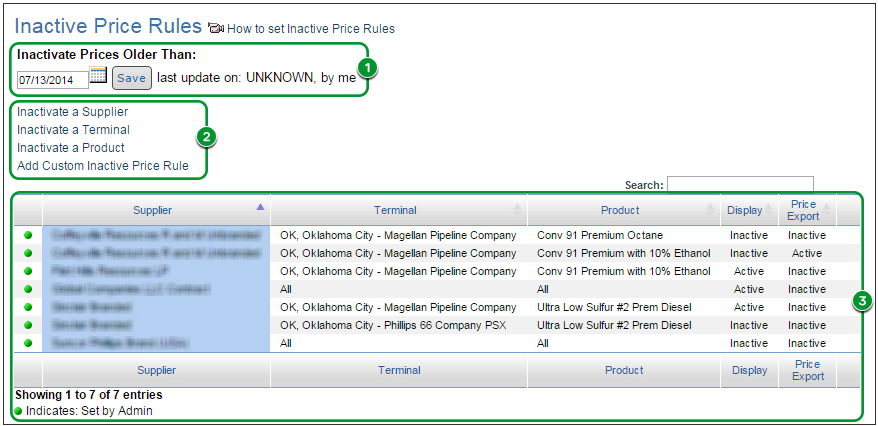
There are 3 major components from Inactive Prices Rules:
- Inactivate Prices Older Than
- Inactivation section
- Currently Inactivated items
Inactivation section
The Inactivation component has 4 links:
- Inactivate a Supplier
- Inactivate a Terminal
- Inactivate a Product
- Add Custom Inactive Price Rule = creates an inactive price rule based on specific supplier/terminal/product combination
 The Apply Rule to: field is NOT available if you do not have a Price Exports subscription.
The Apply Rule to: field is NOT available if you do not have a Price Exports subscription.
If you do have Price Exports, you have the choice of inactivating the price for:
| Best Rack | Market Analysis | Price Analysis | Exports | |
| Display and Export | Y | Y | Y | Y |
| Display Only | Y | Y | Y | N |
| Export Only | N | N | N | Y |